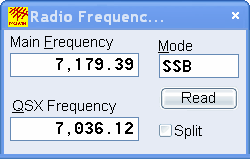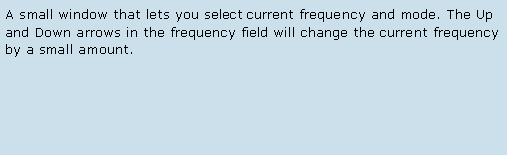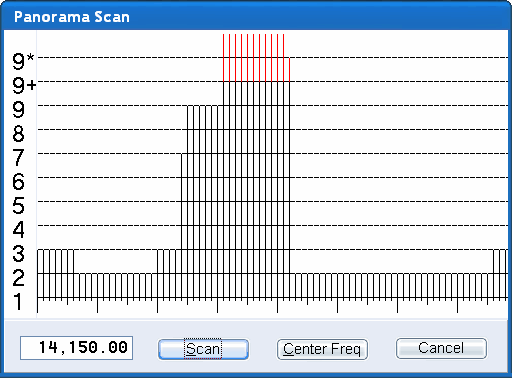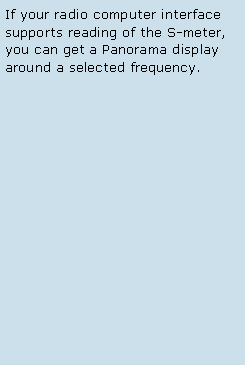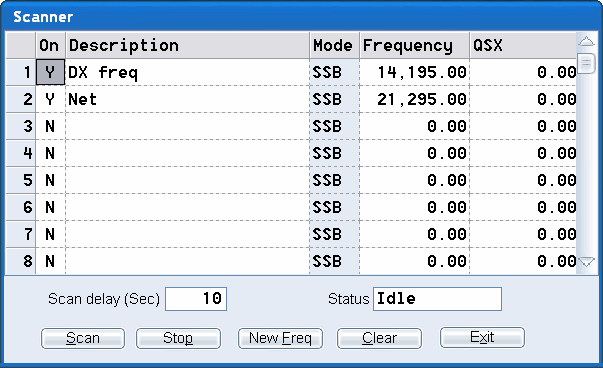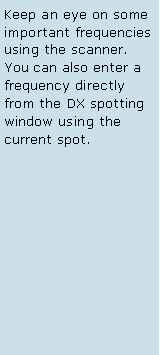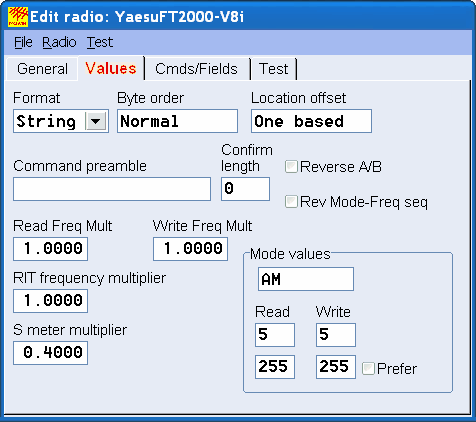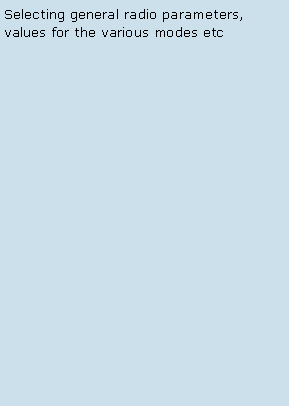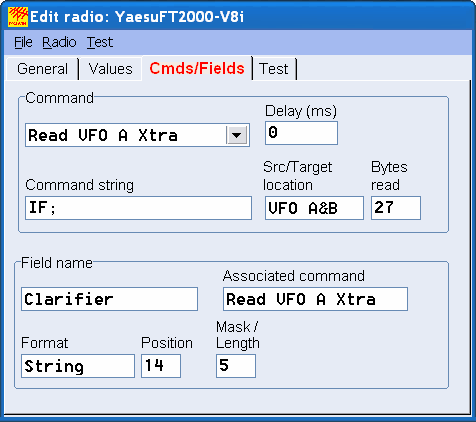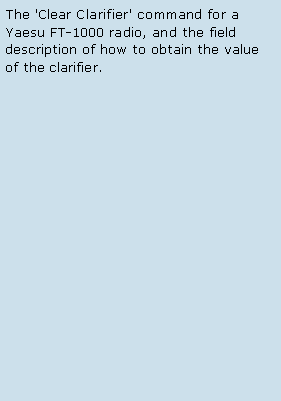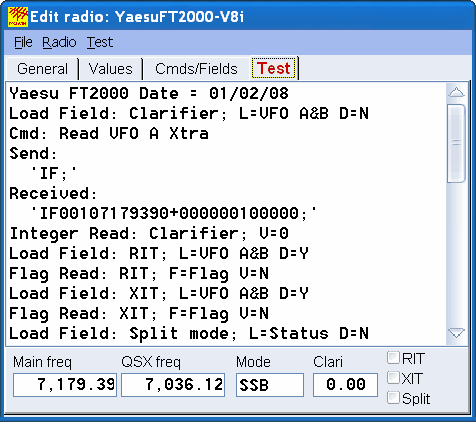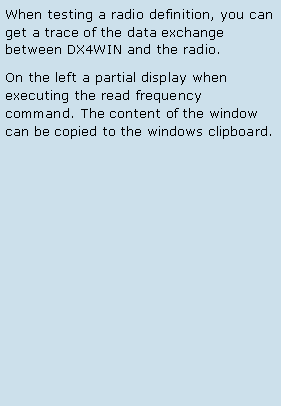|
DX4WIN |
|
The Way Logging Software Should Be |
|
Feature: Radio Interface |
|
When you have a radio connected to your computer, DX4WIN will enter the current band and mode when adding QSOs in real-time. When you sort the DX Spots by frequency, the current spot will be based on the frequency obtained from the radio. When you turn the frequency knob on the radio, the current spot will follow the radio. When are you adding QSOs in real-time, the QSO window will also follow the current spot, and the various summary windows will be updated automatically. There are some more radio functions, illustrated below. |