


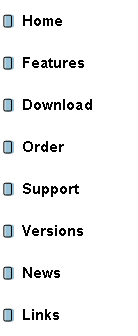
|
DX4WIN |
|
The Way Logging Software Should Be |
|
DX4WIN Features(Contd) |
|
Prefixes [Screen Shot] The country prefix is not part of a QSO; all prefixes are determined when log file is read; this approach leads to a consistent treatment of prefixes for all log files and QSOs within the same log file. Prefixes are date sensitive and one prefix can cover multiple date ranges for which the prefix is used. Users can edit the country database to add countries, change prefixes, dates, etc. The prefix and the zone for a call can be overwritten when editing a QSO, and is like all prefixes, date sensitive. The new prefix and zone is added to the country database automatically and will be used for all subsequent contacts with that station. Previous Contacts [Screen Shot] In addition to a note for every QSO, there is a note, a name and a QTH field for a callsign. This allows easy access to that information when you work the same station again. Both types of notes can by 255 characters long. When adding a new QSO, state, county, IOTA and TenTen number are obtained from the last QSO with that station. A window is available showing all QSOs with the same station; including QSL status. PSK31 Window [Screen Shot] Has Waterfall and/or Spectrum display with zoom function Frequency markers Dual receive window Intelligent text selection in receive window to set fields in QSO Window 16 Macros that use text form current QSO Type ahead for transmit window 25 Seconds playback QSL Management (outgoing.) DX4WIN can check your log for outstanding, and unanswered QSLís and mark those QSOís again to send follow-up QSL. You can remove multiple QSLís to the same station for the same band and mode. Mark additional QSLís going to the same manager or station for efficient mailing. Change method of routing (buro, direct, etc.) based on availability of a QSL buro. QSL Managers When entering a QSL manager for a station, the information is stored in the QSL manager database. An editor is provided to make changes to the QSL manager database. Over 1,000,000 QSL managers can be stored.
QSO Filters [Screen Shot] Searching for QSOs is supported with one or more search value for any field in a QSO. For example, find all phone QSOs on 80m that are not confirmed with countries outside the USA and for which a QSL card was never sent. QSOs, even when the QSO filter is enabled, can be sorted in many ways, can be edited, deleted, printed, exported etc. The LogBook window will show all QSOs matching the QSO filter. QSO filters can also be defined by a mouse click in a report, a summary window or QSL routing window. Radio [Screen Shot] Support for popular radio models (DRC, ICOM, Kenwood, Yaesu.) Interface to radio to get mode and frequency for new QSOs. Panorama display; shows S meter readings for a range of frequencies around a center frequency. The Scanner function lets you monitor up to 16 frequencies; and includes support for QSX frequency. Channels can be enabled or disabled individually. The frequencies for the scanner are read directly from the radio or can be entered from the DX spotting window. Small frequency / mode and split control window Users can add new radio models to the program by specifying the radio command set. Reports [Screen Shot] Reports can be designed by the user and can be sorted using the same keys as used for the QSOs. Reports are previewed on the screen before printing, and all reports can use lines and shading to make the report easier to read. A number of reports have a direct link to the QSOs; from a report entry you can reach all QSOs that generated that entry by a mouse click. Rotator interface Support for SARtek and Hy-Gain DCU-1 rotator interfaces. Select short or long path antenna heading with direction selection based on the current QSO. Offset correction and an option to add an offset for special antenna mounting (like a 40M beam mounted at a 90 degree offset). RTTY RTTY terminal window using programmable function keys for sending of Ďcannedí exchanges and information which can contain callsigns, reports, etc. If not being used for RTTY, window may be used for secondary packet connection. Sorting QSOs are sorted using compound sort keys. For example, sorting by Zone actually sorts by Zone, Band, Prefix, Call, Date, and Time. A large number of sort keys can be used, such as Call, Date, Prefix, Band, County, IOTA, Zone, State, etc. A sort sequence is available in the QSO window and the LogBook window. Special Hardware Support for ON4AOI and Top Ten devices band decoder. Speed Fast! No noticeable delays when updating summary windows etc. Summary reports and award submission are generated in a few seconds. Import a few thousand QSOs in just a few seconds. Summaries The software keeps track of the various stages of a contact: not worked, worked, QSL card mailed, contact confirmed, submitted for award and approved for award. The summary windows (country, zone, state and IOTA) and the reports display these stages by mode and by band. Summary windows only show the bands and modes you are interested in and are updated automatically. Real-time summaries available for Country, US State, CQ Zone, IOTA, WPX and Grid. Telnet and WWW access Using an Internet connection, you can access a DX spotting cluster via Telnet or retrieve DX spots from World Wide Web sites. When the Internet is used in addition to a RF cluster connection, DX spots will be merged into a single DX spot window. The file of available Telnet and WWW sites can be edited in Notepad as needed. User Interface Windows can be re-sized and moved to a different location; user setup can be saved for later recall. Some windows can be hidden from view and redisplayed when convenient. User levels, from beginner to expert, enable the more complicated features of the program. Consistent use of special keys. Special keys are always visible in the menus and the on-line help. Change date / time with up- and down-arrow. No cryptic abbreviations are used to indicate mode, QSL method, award status etc. Pick a prefix from a list of countries that is sorted by the name of the country or the prefix. A similar function is available for states, IOTAs and USA counties. World Map [Screen Shot] World map window graphically represents bearing and path from userís QTH to DX countries, and is updated by spots as they are received. Show propagation based upon received spots, with user definable parameters. Shows shadow and gray line. Various map projections including great circle projection centered on your QTH. Zoom in on an area, and get coordinates and distance to a location based on the mouse position. |